Back to Diffpatching example¶
Themes for unsupported applets: manual szs theming¶
Written by Capybara. Last updated: June 2023
It's possible to theme basically all the menus that aren't officially supported by Switch Theme Injector using the usual .json layout patching method and some extra steps. In this tutorial, I'll only be focusing on how to patch unsupported .szs, e.g. PhotoViewer.szs (Album applet).
Warning
szs files contain copyrighted assets and are strictly intended for personal use. For sharing purposes, use nxthemes.
Requirements¶
- Fair knowledge on layout editing and diffing, see the available guides on the website
- Switch Layout Editor
- Goldleaf
- hactool
- Lockpick_RCM for providing keys to hactool
- A text editor, Visual Studio Code highly recommended
- Windows 10 or 11
qlaunch applets¶
Each installed app on the Switch is a title that has a unique id.
qlaunch is the one that contains the home menu applets under it. Some of those are officially supported by the injector (e.g. ResidentMenu.szs, Flaunch.szs, Set.szs, etc.), while some aren't (e.g. Option.szs). Those .szs files have already been extracted by the NXTheme Installer homebrew app and should be located at themes/systemData on your SD card, so diffing them is a straightforward process as you don't need to manually extract these files. I won't elaborate this here, rather I recommend checking out the diffpatching section.
qlaunch's id is 0100000000001000.
Other applets¶
Applets that aren't part of qlaunch (except for the player selection menu and user page which are officially supported) need manual extracting and installation. Here are the general steps:
- export the desired applet title as an
.nspusing Goldleaf - extract the
romFSfrom this.nspusing hactool, which will subsequently extract.szsfiles we can work with - make the
.jsonlayout, then patch the.szswith it - use Atmosphere's LayeredFS to install the patched
.szs(i.e. drag and drop onto your SD card)
Warning
Firmware updates may provide different .szs files along with them, meaning you will have to redo these steps at each firmware update to avoid possible incompatibility issues (likely crashes). NXTheme Installer automates this process for the applets it supports, as you maybe noticed. Fortunately, there shouldn't be any need to rewrite your .json layout, as .bflyt and .bflan files should carry over firmware updates, so you can keep your .json as-is.
For reference, an exhaustive list of titles is provided on the switchbrew wiki. Here are some id's that might be of interest:
| Title | Title id | Applet |
|---|---|---|
photoViewer |
010000000000100D |
Album |
overlayDisp |
010000000000100C |
Overlay (quick settings, notifications, etc.) |
controller |
0100000000001003 |
Controllers menu |
playerSelect |
0100000000001007 |
Player selection menu |
myPage |
0100000000001013 |
User page |
Tip
The following tutorial will allow editing the common.szs files associated to Psl.szs (player selection menu) and MyPage.szs (user page), which by the way aren't part of qlaunch. This especially makes the bottom line removal possible for these applets, which is otherwise not possible by solely using Switch Theme Injector as it only supports the common.szs from qlaunch.
Tutorial¶
As an example, my goal here is to theme the Album applet.
Extracting the .szs¶
1) We need to check the Album's title id on the switchbrew wiki and take note of it (010000000000100D).
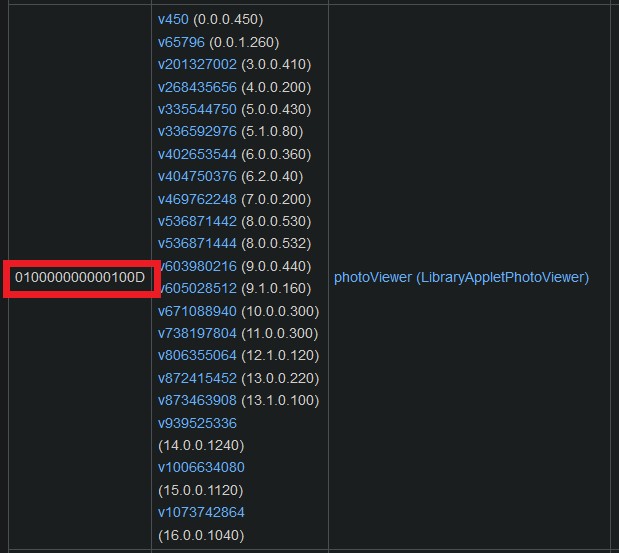
2) Open Goldleaf on your Switch and navigate to Manage console contents > NAND SYSTEM.
Warning
Now be careful, although we won't do anything major here, you don't want to accidentally mess up your NAND.
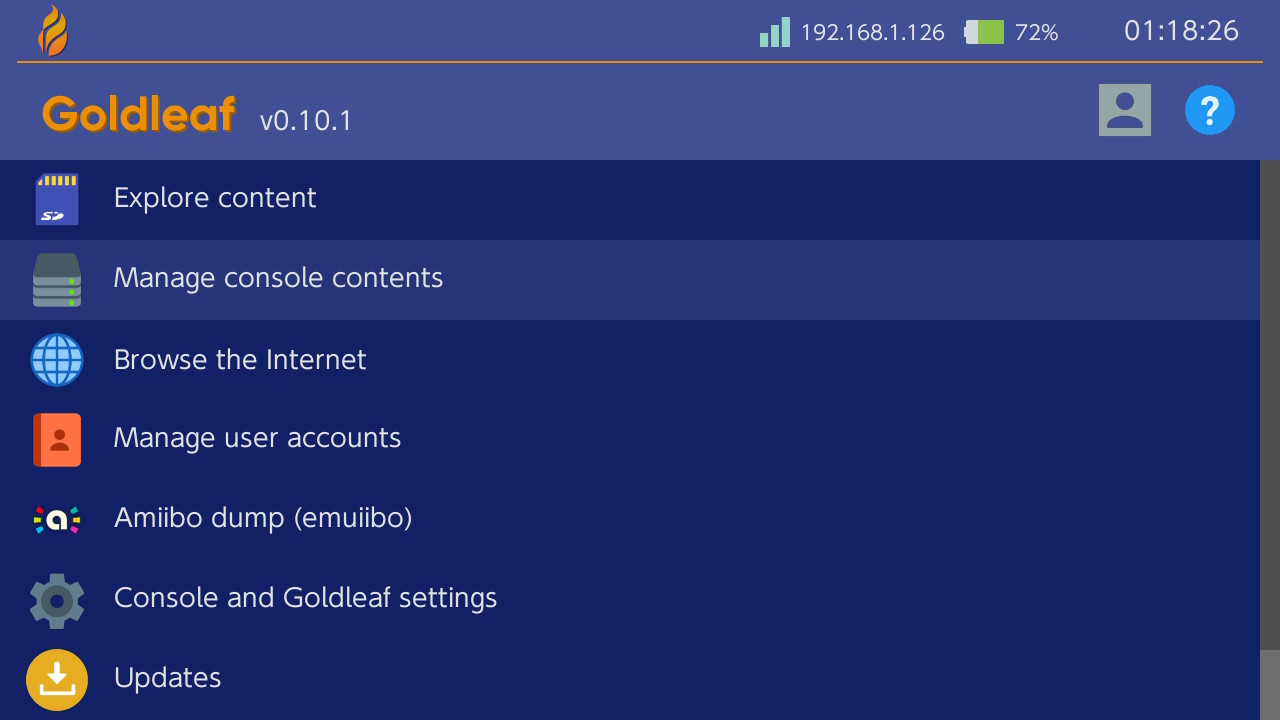 |
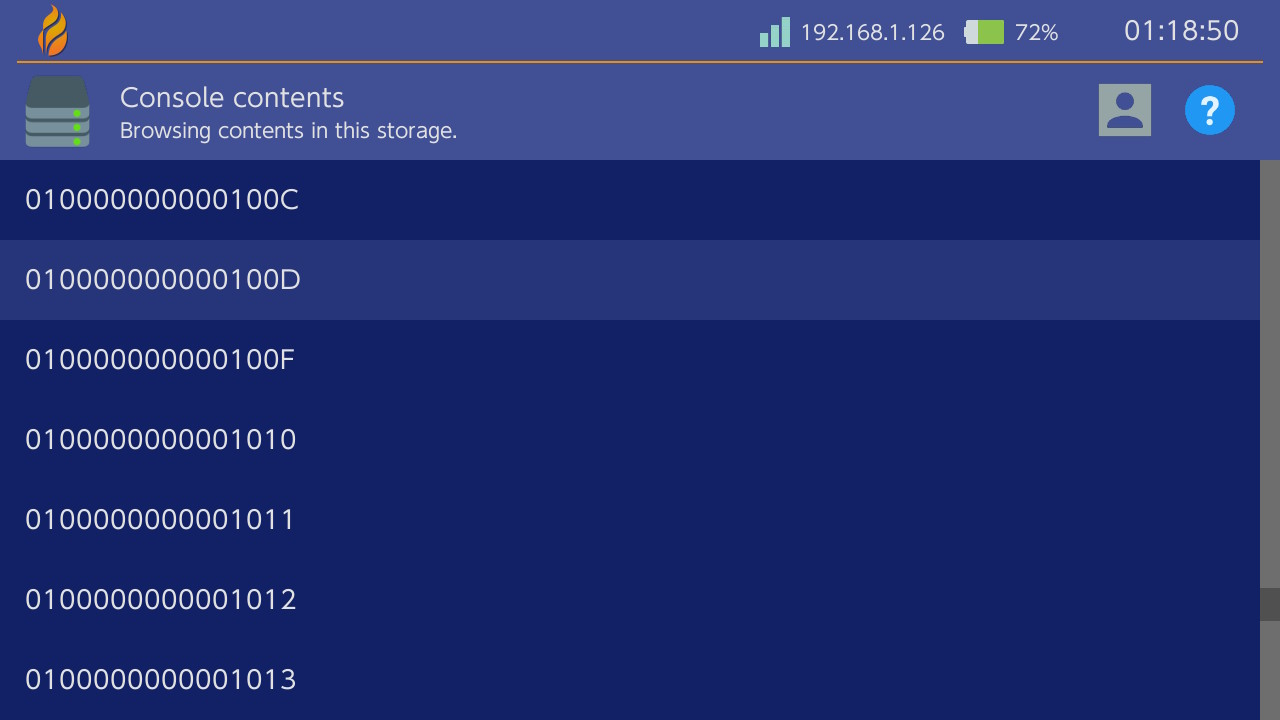 |
|---|---|
Manage console contents |
Looking for the title id |
Look for the applet's title id within the list (010000000000100D here), select it, press A and choose Export. Select Yes to confirm the title NSP export. The Album applet should then be exported and saved as 010000000000100D.nsp at switch/Goldleaf/export/title.
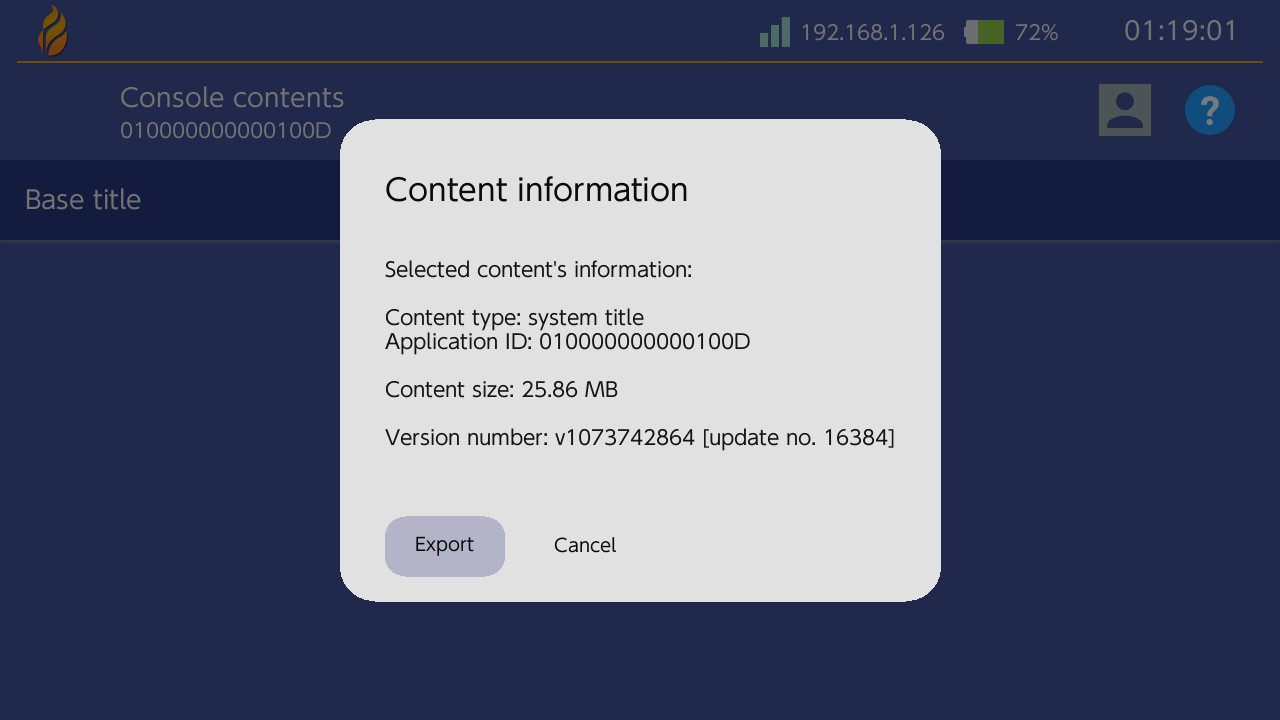 |
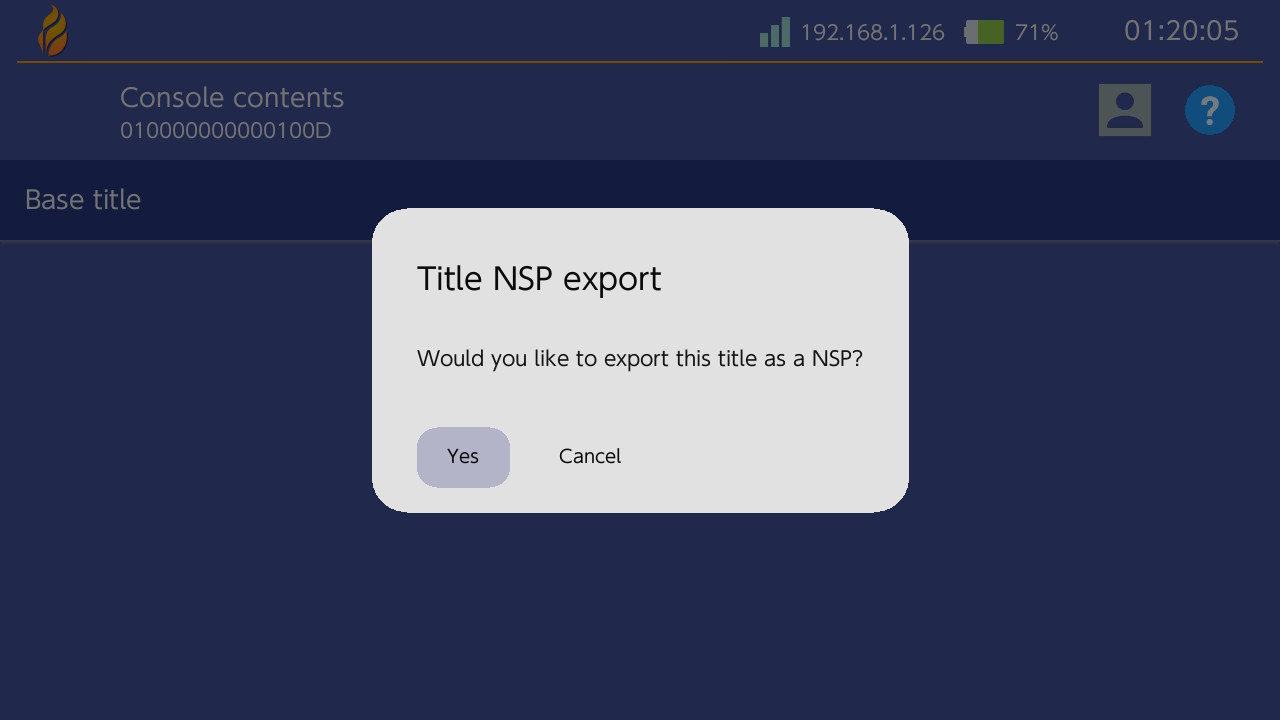 |
|---|---|
Exporting .nsp |
Confirm the .nsp export |
3) We can proceed on extracting the .szs off the exported .nsp.
First, download hactool and put hactool.exe into a new directory (which I named unsApplets here). Dump your keys if you haven't done it already, then drop them into your hactool directory along with the exported .nsp.
4) Press Win + R, type cmd and press Enter to open the command line. Browse your hactool folder by typing cd (keep the space at the end), then drag and drop the hactool folder onto the command line. Press Enter to confirm.
5) Copy and paste the following command, press Enter to confirm.
hactool -t pfs0 --pfs0dir=photoViewer 010000000000100D.nsp
Info
Don't pay attention to the [WARN] prod.keys does not exist error if you happen to get it.
This will output two .nca files into the photoViewer folder, using 010000000000100D.nsp as the input file. The .szs files we're interested in are contained in the largest .nca (one should be a few KBs and the other 25-ish MBs).
6) We'll do a second extraction using the largest .nca.
hactool -k prod.keys --romfsdir=romfs photoViewer/af070417a5b3b841864512df9f701d34.nca
This will extract the romFS into the romfs folder. The .szs have been extracted as well and should be located at romfs/lyt.
| Command line | romfs folder |
Tip
Refer to this repository for more info on using hactool.
Diffpatching and installation¶
We're basically done with the extra steps required to theme non-qlaunch unsupported applets as we finally got our hands on their .szs files. What's next now is just the usual .szs diffpatching with Layout Editor. I won't be implementing animations here so I'll just stick with Visual Studio Code to write my .json. Note that the .json's header must be edited accordingly, like so in this case:
"PatchName": "Your theme name",
"AuthorName": "Capybara",
"TargetName": "PhotoViewer.szs"
What differs is the installation process, which is normally automated by NXTheme Installer for supported applets. Patched .szs must be copied to atmosphere/contents/<title id>/romfs/lyt/<file>.szs, i.e. atmosphere/contents/010000000000100D/romfs/lyt/PhotoViewer.szs here. It's normal that these directories don't exist, you have to create them and make sure to reproduce this folder tree. Atmosphere's LayeredFS should then load the custom theme instead of the default one.
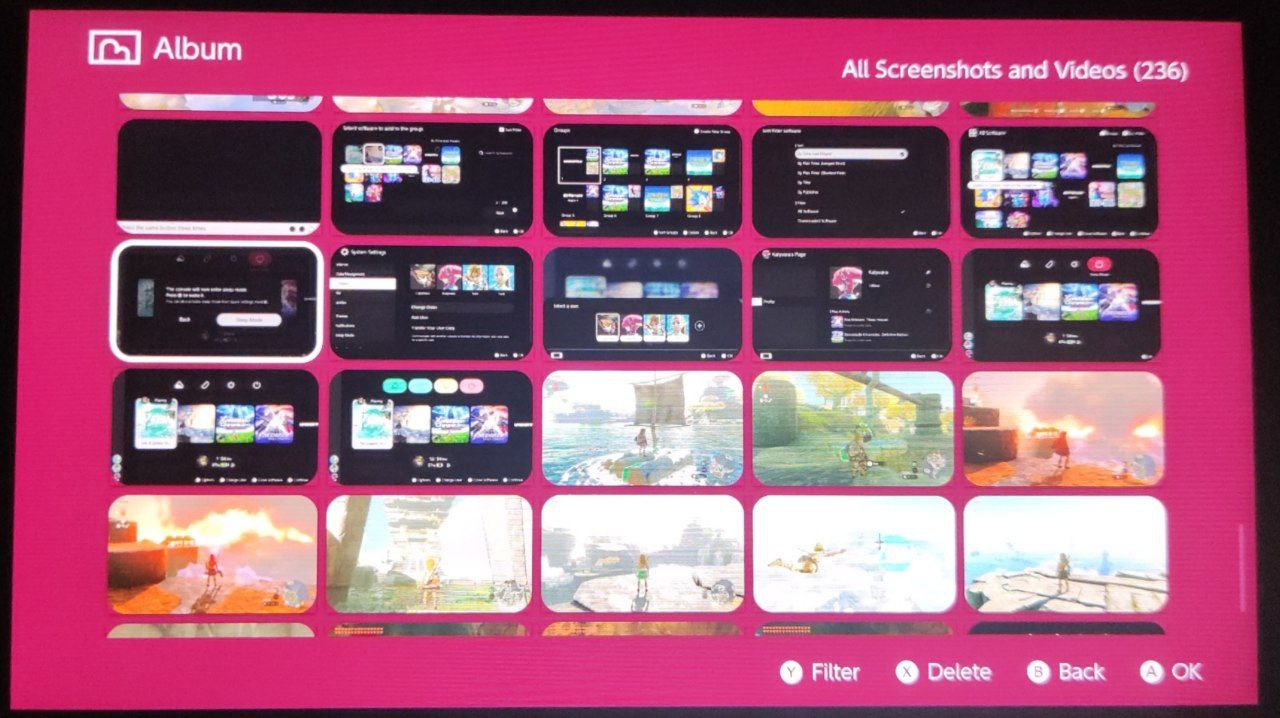 |
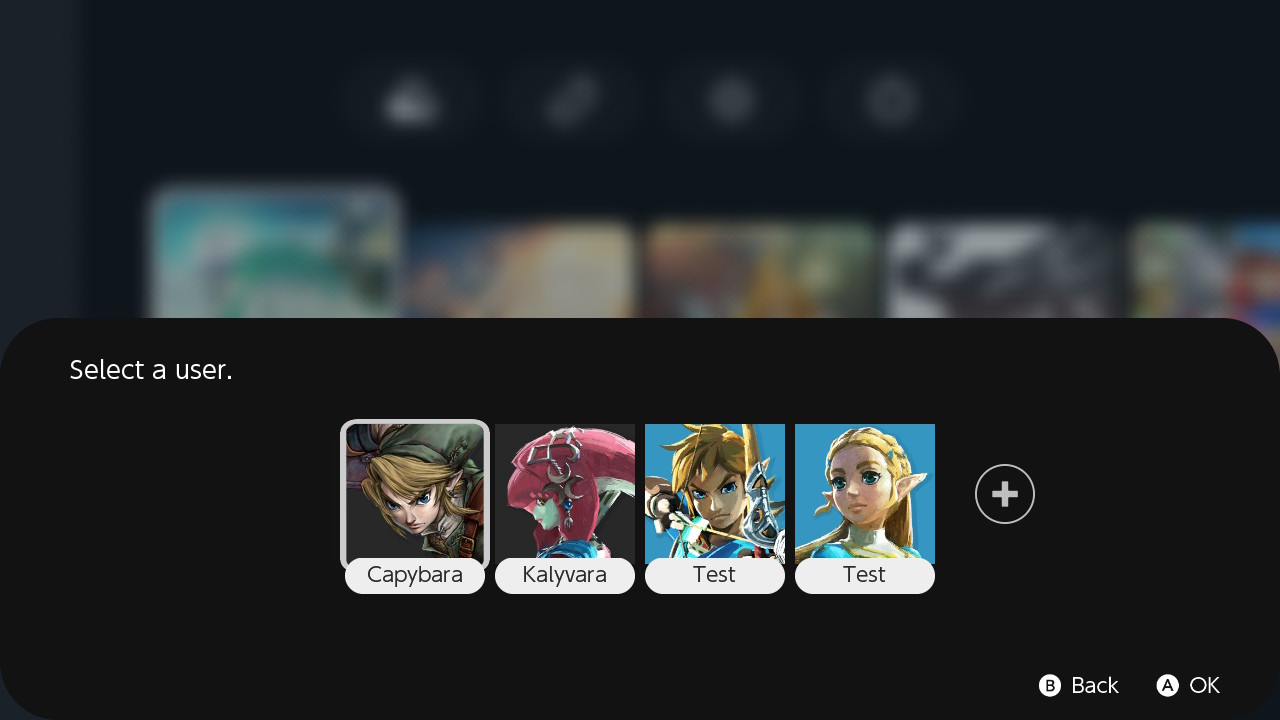 |
|---|---|
| Themed Album applet | No more bottom line in player selection! |
Implementing custom background images¶
Custom background images for unsupported menus may be achievable as well using the extra templates feature of the injector, although you'll have to do your own testing to make it work properly as the original script relies on texture replacement within the .btnx and thus may lead to mild UI glitches if you picked the wrong textures. For more details on how to implement custom backgrounds to unsupported applets, please refer to exelix's documentation.
Additional notes¶
- Installing a modified
.szstheme fromoverlayDispblackscreens the console on boot and I'm not sure why - Further testing for other applets is needed
Special thanks¶
- exelix for his advice
- contributors of the NX scene